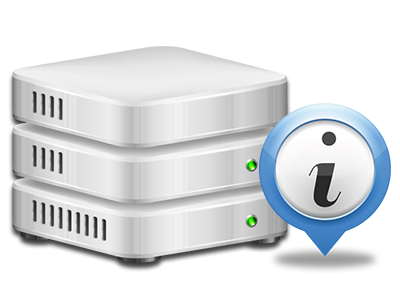Web Stats Manager
All of the statistics you will need in a single place
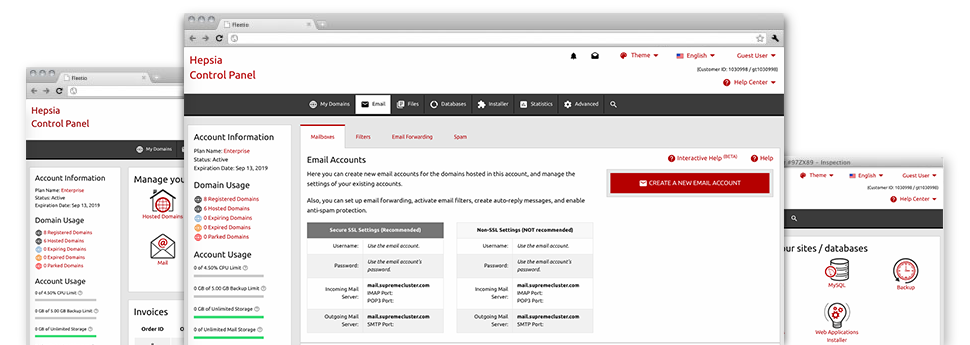
The detailed web analytics data within your Hosting Control Panel will enable you to keep track of just about all actions on your websites. You’ll get realtime info about the load generated in your account along with the traffic they receive on a per–hour, weekly and monthly basis. You’ll also find information concerning our servers as a whole such as the actual IP address, the OS, the variations of PHP and MySQL and much more. All the details is grouped in sections as a way for you to find it.
Server Information and Facts
Have a look at specifics of your web server
If you need to see what’s the existing syndication of PHP or MySQL or the Operating System on the server where your account is located, simply go to the Server Information and facts part of your Hosting Control Panel. There you will also find information about the setup Perl modules, the inbound and outbound email servers, as well as the physical IP address your server.
You can find the hosting server details board inside the Stats section of the Hostexer Hosting Control Panel.
Access & Error Records
Get hold of info on your sites’ performance
Using the info gathered in the Access & Error Stats section of the Hosting Control Panel, you can easily locate just about any eventual troubles with the functionality of your sites. The access logs will highlight all types of files including texts, images and video clips that were looked over by your website visitors whilst the error records will report any kind of notifications and faults that have taken place during their stay on your web site.
It’s possible to download the access and error record information for each of your working web sites from the Web Stats Manager part of your Hosting Control Panel.
Web Traffic Statistics
Follow your website visitors in real time
Watching the site figures of your site is the simplest way to see how your online marketing strategy is working. Via the Hosting Control Panel enclosed online statistics tools – Webalizer and Awstats, you can observe the amounts of viewers that come to your website, together with the volume of views they create and pages they open up on a day–to–day, weekly and monthly base.
To analyze the stats data, proceed to the Website Stats section of your Hosting Control Panel and then open up the statistics file for a specific site. You do not have to setup absolutely anything on your end. We trigger the statistics once your site comes on the web and starts making visitors.
CPU Stats
Keep track of your web sites’ server power load
The web server’s CPU is vital for the communication between the website and its visitors. The more sophisticated and resource–demanding your websites are, the more web server assets and CPU time will be necessary. From the CPU statistics part, you’ll be able to monitor which particular website is consuming the majority of CPU assets.
You need to take procedures to optimize your sites if the CPU consumption allowance has been reached. You will notice in–depth reports for each day and month as well as for a full calendar year.